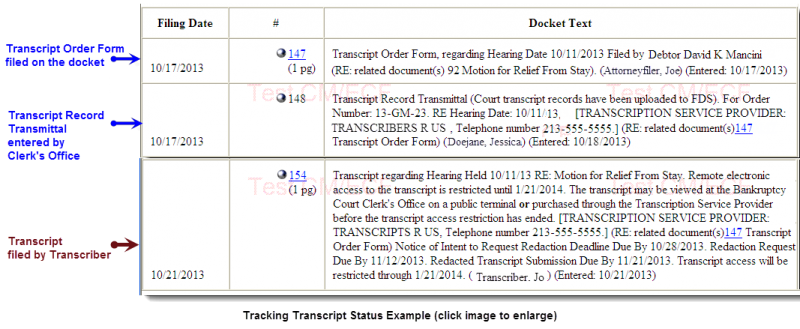EFFECTIVE November 25, 2013
The following events are available on the applicable case docket in CM/ECF for tracking the progress of a transcript request. To view the case docket, you must either use a PACER account or the Court’s public computer terminals. Before requesting a transcript of a hearing, parties are encouraged to check the case docket to see if a transcript is already filed or is being processed.
- Transcript Order Form (Public Request): ECF filers requesting a transcript must complete the Court’s mandatory Transcript Order Form and then file it with the Court using the docket event, Transcript Order Form (Public Request). Self-represented parties/non-ECF filers may mail in or hand-deliver the form to the Court. (In this case, the Clerk’s Office will file and upload it to CM/ECF.)
- CHECK THE CASE DOCKET before filing a Transcript Order Form. If a transcript for this hearing has already been requested or filed on the case docket, DO NOT FILE THE TRANSCRIPT ORDER FORM. Contact the transcriber directly for a copy of the transcript.
- NOTE: THE COURT IS NOT RESPONSIBLE FOR DETERMINING IF A HEARING HAS BEEN PREVIOUSLY TRANSCRIBED.
- Transcript Record Transmittal: Upon the filing of the transcript order form, the Clerk’s Office will prepare and send the Court’s records to the transcriber. Then, the Clerk’s Office will enter a new event, “Transcript Record Transmittal,” on the case docket and relate it to the Transcript Order Form. This docket event indicates that the transcriber may now be contacted regarding processing status of the transcript and fees. Transcript Record Transmittal docket text includes:
- the Court’s transcript order number,
- the hearing date to be transcribed,
- and the transcription company name and phone number.
- Transcript: Upon completing a transcript, the transcriber files and uploads it to CM/ECF. The transcript PDF is restricted to Court staff and public computer terminal viewing for 90 days.